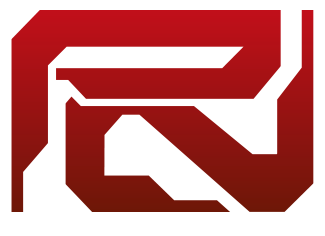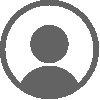Server Guides » Installing OptiFine for Minecraft
In order to create a new install, you will need the .jar version of the Optifine version you would like to use, in this example I will use the latest 1.16.5 Optifine instance, but you can select any version you want.
Step 1: Navigate to Optifine’s website, from there in the top menu, select downloads
OptiFine Menu

- Once there, find the version that you would like to use, there are versions from 1.16.5 all the way down to 1.7.2. As on Performium the recommended version to use is 1.12.2 (for non-netherite servers) I would recommend obtaining the OptiFine 1.16.5 HD U G7 Version. As I already have this installed I will use the latest 1.16.5 in this example.
Step 2: Click on Download, this will then take you to a shortened link which will allow you to skip in the top right of your screen after the counter has hit 0
Download Page

- It will then take you to the download page for the file you have selected, please download and store this in a location you will remember
File download

Step 3: Once you have saved this locally, the next step is to run this, you will have a pop up that looks like the below screenshot with the location set to your Minecraft instance by default. Please note: The Folder path will be populated, this has just been removed in this example.
OptiFine Install

- Click install and the next message will appear stating OptiFine is successfully installed
- If you receive the following message:

You will need to install Java 8 from here, then try the installation again
Step 4: Now that OptiFine is installed the last step is to create a new installation for it, open your Minecraft launcher, and select Installations, from there click on the New button
Opening Installations


- Once completed you will be able to name your configuration and select which version you would like to use, this will be named the release version followed by the OptiFine version and click Create.
Creating A New Install

Once that has been completed, your instance of OptiFine will be ready to go once you select the install from the menu.
Selecting Installation

If you have any further question regarding any of these game modes, please reach out to us on our forums or Discord server!